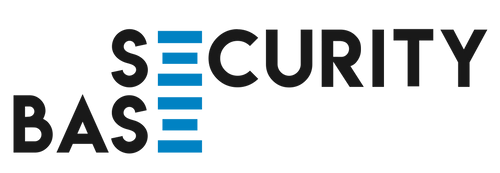✔️ 4.9 ★★★★★ | 300+ verified 5-star reviews | See all shop reviews
Tracker Card Manual
Getting Started
Power On / Off
-
To power on: Press the button on the card once. You will hear a single beep indicating it's turned on.
-
To power off: Hold the button for at least 3 seconds. Two beeps will sound to confirm it's powered off.
Check for Software Compatibility
-
iOS: Ensure your iPhone, iPad or Mac is updated to the latest version of iOS, iPadOS or macOS to use the Apple Find My network.
- Android: Ensure your phone or tablet is updated to the latest version of Android, and has the recent version of the 'Find Hub' app.
Step 1: Add Your Tracker Card to Apple Find My or Find Hub
-
Open the Find My app on your iPhone or iPad, or Find Hub app on your Android device.
-
Allow any permission requests for notifications.
-
Press the button on the Tracker Card to power it on.
-
In the Find My app (Apple), go to the Items tab and tap Add Item, then choose Other Supported Item.
In the Find Hub app (Android), go to the Devices tab and tap Add Device. -
Your Tracker Card will appear in the list. Tap Connect.
If it does not appear in the list, please reset the card as instructed in Step 5: Resetting the Tracker Card -
Choose a name and emoji to identify the item (e.g. Wallet, Suitcase).
-
Tap Continue, then Finish. Your Tracker Card is now connected and ready to use.
Step 2: Locate Your Item
When Nearby
-
Open the Find My app and select the Items tab.
-
Tap your Tracker Card from the list.
-
Tap Play Sound to make the card beep. Tap Stop Sound once located.
When Not Nearby
-
The card's last known location will appear on the map.
-
Tap Directions to open Apple Maps and navigate to its last known location.
Step 3: Notifications and Alerts
Notify When Left Behind
-
In the Find My app, go to the Items tab.
-
Tap your Tracker Card, scroll to Notifications, and enable Notify When Left Behind.
-
You’ll receive an alert if you leave the card behind and it's out of Bluetooth range.
Notify When Found
-
If another Apple or Android user finds your item and has Find My / Find Hub enabled, you’ll be notified of its updated location.
-
This is useful if your item is lost and picked up by someone else in the Apple/Android network.
Step 4: Lost Mode
-
In the Find My app, tap your Tracker Card from the Items list.
-
Scroll and tap Enable Lost Mode.
-
Tap Continue, then follow the instructions to enter a message and contact info.
-
Tap Next, then Activate.
-
If found, your contact message will appear on the finder’s device.
Note: Lost Mode must be disabled before the card can be reset or paired to a new device.
Step 5: Resetting the Tracker Card
-
Open the Find My app and select the Items tab.
-
Tap your Tracker Card and scroll to the bottom.
-
Tap Remove Item and confirm.
-
After removal, press and hold the button on the card until it beeps twice.
-
The card is now reset and ready to be paired with a new device.
Factory Reset
If the card doesn't seem to be connecting or working correctly, please perform a factory reset:
-
Open the Find My/Find Hub app and select the Items tab.
-
Tap your Tracker Card and scroll to the bottom.
-
Tap Remove Item and confirm. If your card is not visible in the list, please proceed to the next step.
-
When the card doesn’t appear in the list, switch it on (you’ll hear a chime), then press the button five times in quick succession and hold the button on the fifth press until you hear the confirmation chime.
The presses need to be done at the right pace- too fast or too slow won’t work - because the reset sequence is intentionally designed to prevent anyone who finds the card from easily disabling it. -
The card is now reset and ready to be paired with a new device.
Charging
-
Charge the card wirelessly using a Qi-compatible charger. A red light will flash while charging and turn off when fully charged.
Additional Information
-
The card uses the global Apple Find My network or Android Find Hub for tracking, allowing you to find it almost anywhere in the world where other Apple or Android devices are nearby.
-
Notifications will not be triggered by others carrying the same brand of tracker card linked to their own device.